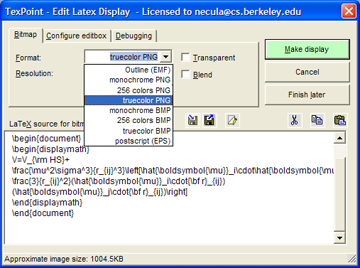Questions about a recent post containing a couple of flow charts made me regret the fact that
Blogger does not support SVG graphics by direct insertion :
You may upload multiple files at once but you can only use JPG, GIF, or PNG files.
Although I made the charts using the excellent TiKZ LaTeX package (which produces vector output in the form of a PDF file), I had to convert the PDF output to PNG for Blogger, and the images are a tad fuzzy (and do not scale well when zoomed), which may have led to some confusion. So I was on a mission today to find a workaround.
The first thing I discovered that SVG is not nirvana. I generated the images as separate PDF files from the TiKZ source. (Hint to people doing this: use the LaTeX standalone document class and the output file will automatically be cropped to the smallest rectangle containing the image.) I then used ImageMagick to convert the PDF files to SVG files ... which blew them up from around 54 KB to about 8+ MB. Each. Oops!
I tried a tool I found to convert the SVG files to "canvas" files, which got me another 5x or so increase in size. So back to PDF files.
Blogger does not consider PDFs to be images, to the plan now is to use a PNG file as the image and link it to the corresponding PDF, allowing readers to click on the image and at least get a scalable version in a new window or tab.
Blogger does not allow you to upload arbitrary files, only images in formats it recognizes (which are actually stored in Picasa, another Google product/Web-service). I thought about putting the PDFs on a personal server somewhere, but I worry about moving things (including them) to a new server at some future date and not remembering to update the links. Enter Google Documents. I just have to upload the PDFs to Google Docs, make them public, grab the URLs and set the links on the PNGs (which by default point to the PNG files in Picasa) to point to the PDFs in Google Docs instead.
Ref: http://orinanobworld.blogspot.fr/2011/10/scalable-images-in-blogger.html
Open Software as a service (SaaS). Ex-ample just below, change "Put your text" and you will see:
Online Services headline animator, feedBurner
Monday, June 4, 2012
Sunday, June 3, 2012
How to import or export LaTeX equation into MS Word Equation or into MathType or with freewares?; special symbols; formula editors, plug-in; import/export with microsoft office (word, powerpoint)
Converters from or to LaTeX from or to Textprocessors or powepoint-like programs (MS office or other) - Overview
A formula editor is a name for a computer program that is used to typeset mathematical works or formulae in a web browser, stand alone, plug-in for microsoft office, or general plug-in (for example Mathtypeworks with 400 applications and websites.
http://en.wikipedia.org/wiki/Formula_editor
Content for formula editors can be provided manually using a markup language, e.g. TeX or MathML, via a point-and-click GUI (mathtype), or as computer generated results from symbolic computations such as Mathematica.
Oldies: Microsoft Equation Editor 3.0 is a deprecated editor included in Microsoft Office products, based on limited version of MathType (US$57 academic).
Now: Microsoft Equation Editor with MS office 2011
MAC: Equation Editor.app v14.2.0 (august 2010) 4MB (Intel version)
also a limited version of MathType.
See below for how to use the full version of MathType which allows many import/export.
To illustrate these, let me restrict it to the Microsoft Word case:
- directly type or paste LaTeX code into Word
- use a Word import filter
- use a Word macro: load LaTeX file as plain text, then search for LaTeX markup and replace the markup by formatting, special characters and equations.
- use an external converter:
- LaTeX -> RTF, then use Word's own RTF import,
- LaTeX -> HTML, then use Word's internet assistant or built-in html converter,
- maybe other external format(s).
TeX2Word - a shareware LaTeX import filter for MS Word
GrindEQ - a shareware LaTeX import filter for MS Word
latex2rtf - a free standalone LaTeX -> RTF converter for PC, Macintosh and Unix,
TeX4ht - a free LaTeX to html or XML converter for PC and Unix produces html which is good for loading into Word. TeX4ht relies on other software, it needs at least a full TeX system.
Directly type or paste LaTeX code into Word
All of these only allow typing or pasting LaTeX coded equations in Word, not LaTeX coded text elements."Aurora" can now convert a LaTeX coded equation (which must be placed on the Windows clipboard) to Word. The converter is still experimental and as such has a number of limitations, some of which will be addressed in future releases. The converter’s output will generally need some manual touching up to achieve the level of fidelity on a par with the original document.
The other functionality of Aurora, which was the only functionality of its predecessor "Ribbit", is letting you enter LaTeX equations in word processors such as MS Word or in Powerpoint. One can enter the equation in LaTeX markup, and the formatted equation is inserted as an object.
See homepage (external link) (Shareware)
Aurora needs a working LaTeX installation. If there is no, it will install a micro version of MiKTeX.
"LaTeX in Word": See homepage (external link) (Freeware, GPL).
It allows to enter LaTeX equations in word processors such as MS Word in LaTeX markup, and the formatted equation is inserted in the Wordprocessor as a png bitmap. It needs a server which performs the conversion. Server installation files are available from the download page (external link).
MathType (external link) allows typing and pasting equations in LaTeX markup and also direct conversion of an equation in LaTeX markup which is part of the Word document text.
OpenOffice allows typing equations in LaTeX-like markup.
Word 2007 allows typing equations in LaTeX-like markup (although not 100% compatible), see http://blogs.msdn.com/microsoft_office_word/archive/2006/10/04/Equations-in-Word-2007.aspx
Typing equations from the keyboard:
- Create and edit equations using only the keyboard and without leaving Word: MathType adds keyboard shortcuts to Word that allow you to insert a new equation, or edit an existing one, using just a keystroke.
- Type equations in TeX directly into Word: You can type TeX directly into Word. When you are done, type Alt+\ (Toggle TeX) to convert it to a MathType equation. Later, if you want to edit the equation's TeX code, just type Alt+\ again. The Toggle TeX command allows you to switch between TeX and MathType views of the equation.
MathType is a powerful interactive equation editor for Windows and Macintosh that lets you create mathematical notation for word processing, web pages, desktop publishing, presentations, elearning, and for TeX, LaTeX, and MathML documents.
MathType works with any wordprocessor, presentation program, page layout program, HTML-authoring tool and other types of software, to create perfectly formatted maths for class materials, research papers, web pages, slide presentations, journal articles and books.
Version 6.8 is loaded with features to help you do more, save time and create better-looking documents and web sites.
New features include:
MathType support for 64-bit Microsoft Office
Compatibility with 40 new apps (600+ and counting...)
Paste tables from spreadsheets, documents, web pages, etc. into MathType as a matrix (frequent user request)
MathPage support for Microsoft Word 2010 and 2007, converts documents into web pages, properly handling mathematical symbols.
Authoring for Accessibility: As part of our work in the accessibility community, we've made MathType useful for people with various disabilities, such as blindness, low vision, and learning disabilities.
Download Free Trial of MathType 6.8 for Windows. or MathType 6.7 for Mac.
Works with:
Microsoft Office, Apple iWork '09, Adobe InDesign, iBooks Author, Mathematica, Maple, GMail,OpenOffice, Blackboard, Moodle...
More Ways to Create Equations
Entering Maths by Hand: Entering equations as easily as you would write maths with paper and pencil! This feature uses the built-in handwriting recognition in Windows 7 or later.
Point-and-Click Editing with Automatic Formatting: Create equations quickly by choosing templates from MathType's palettes and typing into their empty slots. MathType applies mathematical spacing rules automatically as you type.
Keyboard Shortcuts: Save time using keyboard shortcuts. MathType has customisable keyboard shortcuts for virtually every symbol, template, and command.
Type TeX or LaTeX: If you already know the TeX typesetting language, you can enter equations directly into MathType or Microsoft Word documents. TeX editing can be mixed with point-and-click editing so you get the best of both worlds. You can even paste in equations from existing TeX documents.
http://www.dessci.com/en/products/mathtype/features.htm#mathml_import
Copy-and-Paste: If you created your equation in another application or found one on a website, why take the time to create it by hand again? Simply Copy-and-Paste it directly into MathType, and it is ready to edit or use in your work.
Save Expressions in the Toolbar: Drag frequently used equations and expressions to the MathType toolbar so they can be inserted later with just a click or a keystroke.
Supports Microsoft Office 2010 (both 32- and 64-bit), 2007, 2003, and XP (2002)
Microsoft Office 2007 & 2010 — MathType Ribbon Tab in Word and PowerPoint: MathType takes full advantage of Office's Ribbon User Interface making it easier than ever to do equation operations in documents and presentations. New equation numbering and browse features work with all Word equation types.
Microsoft Office 2003, XP (2002) — MathType Toolbar and Menu in Word and PowerPoint: MathType adds a toolbar and menu to Microsoft Word and PowerPoint, allowing quick access to its features and powerful commands to do equation numbering, produce great-looking maths web pages, presentations, and much more.
Find Symbols: MathType's Insert Symbol dialog allows you to explore the available symbols and insert them with a click or keystroke.
More Control:
Colour: Use colour to highlight part of an equation and focus your audience's attention on just the portions you want. Show what changed in each step of a multi-step procedure and make those equations really come to life.
More Fonts: MathType has hundreds more symbols and templates than Equation Editor. Besides our exclusive Euclid™ maths fonts, you can also make use of the 1000s of maths symbols in fonts already on your computer, as well as other maths fonts you can download from the Internet.
System Requirements:
Windows: Microsoft Windows 7, Windows Vista, or Windows XP.
12 MB free hard disk space. MathType is not RAM-intensive so listing its requirements is not necessary.
Macintosh: Mac OS X 10.3.9 or newer. 20 MB free hard disk space.
If you are using OS X, one of my preferred solution is LaTeXiT, which creates a picture of the equation that you can drag into Word or elsewhere. A potential Windows analog that I have not tested is Laeqed.
Some solutions for MS powerpoint:
TeXPPT is a lightweight add-in for Microsoft PowerPoint that lets you input LaTeX source code directly in your presentations.
Rendered LaTeX code becomes true PowerPoint shapes (i.e. vector graphics) which can be manipulated as such: you can resize, colorize, drop shadows and even animate them without loosing quality! Furthermore, TeXPPT does not have to be installed in order to view a PowerPoint presentation containing LaTeX objects.
TeXPPT requires a working installation of MiKTeX, Ghostscript and pstoedit.If you don't want to mess with the PATH environment variable, you should install the 32-bit version of Ghostscript otherwise pstoedit won't find it automatically. It works with PowerPoint 2007 or 2010. You might need to install the .NET Framework 4 manually. If the installer complains about security issues, the signing certificate is available here. Simply double click to install the certificate.
MyTeXPoint (absolutely Free)
Free simplified version of TeXPoint. Partly compatible with the original TeXPoint.
It has integrated screenshot tool to copy equations and pictures right from the screen.
Supports microsoft powerpoint (tested with version 2007 and 2005). Compatible with Microsoft Office 2010.
MyTexPoint est une version simplifiee et gratuite de TexPoint. Cette version est partiellement compatible avec TexPoint MyTexPoint donne la possibilite de creer des formules mathematiques en utilisant Latex, et de les inserer dans des presentations. MyTexPoint possede differents outils de Latex et est, pour l'instant, seulement compatible avec Microsoft Powerpoint.
How to use MyTexPoint
1) Open you presentation.
2) When powerpoint is open run mytexpoint.
3) Click on the "new equation" button (the last one). A new equation will appear. You can edit its LaTeX code in the mytexpoint window.
4) To copy an equation or picture right from the screen use the first button.
5) To delete white background from an arbitrary picture in your power point presentation select it in the power point and doubleclick on the mytexpoint window.
Shortcuts:
| Compile | Shift+Enter or Ctrl+Shift+L |
| New equation | Ctrl+N |
| Jump between equations | Ctrl+PgUp and Ctrl+PgDown |
| Move equations | Ctrl+arrows |
| Resize equations | Ctrl+Shift+arrows |
| Move equations a bit | Alt+arrows |
| Resize equations a bit | Alt+Shift+arrows |
IguanaTex: a Free LaTeX Add-In for PowerPoint
IguanaTex is a PowerPoint plug-in which allows you to insert LaTeX equations into your PowerPoint presentation.
Select New Latex Equation from the Insert menu, and you will get a dialog box where you can type your equation. Type any valid LaTeX code, and click on Create. IguanaTex will compile your code into LaTeX, create an image from it and insert it into PowerPoint.
Need to change something in the equation? Just double-click on the image, and the IguanaTex dialog will re-appear so you can edit the LaTeX code; or, select the image and choose Edit Latex Equation from the Insert menu.
You can also treat the equation as an ordinary PowerPoint image. For example, it can be animated, rotated, moved, and resized.
When you save the presentation, both the image and the LaTeX code are stored. This means that you can display your presentation on any computer, even computers on which IguanaTex is not installed (no more missing fonts!). Of course, equations can only be edited if you install IguanaTex.
System Requirements
Windows 2000 or later, also support 64-bit versions of Windows.
PowerPoint: IguanaTex has been tested with PowerPoint 2000, 2003, 2007, and 2010.
LaTeX (can be downloaded from here: http://miktex.org/)
"not free" solutions:
30 US$
Full integration with Powerpoint and Word, in several languages
Authors:
George Necula (University of California, Berkeley)
Andreas Glatz (Argonne National Laboratory).
Using EMF Displays (Windows only)
Starting in version 2.0 of TexPoint you can create displays that are not bitmaps but outline graphics format (like PDF or Postscript). The actual graphics format is called EMF (Extended Metafile). To create such a display you must make sure to have installed the "Outline displays" feature of TexPoint (available and installed unless prohibited by you, starting with version 2.0). If you have this feature installed then you will see the EMF option in the "Bitmap format" combo box when you create or edit a display
TexPoint uses the PSTOEDIT program to translate the Postscript files generated by Latex into EMF. The program pstoedit.exe is installed in the TexPoint directory. (To see the generated EMF file you can check the "Debugging/Keep Files" box and then look into the directory that contains the presentation. You will see that these files are much smaller than the bitmap files for the same display.)
The way EMF files work is that instead of containing a bitmap rendering of the characters that make up your display they contain references to characters in True Type (.ttf) versions of the Latex fonts. The catch is that for the displays to show correctly those fonts must be installed in your system. Make sure you read how TexPoint deals with these fonts to ensure that your presentation is viewable on machines without TexPoint.
The pstoedit tool will fail to create the EMF file if it contains fonts that are not installed in the system. In that case you will see a dialog box listing the fonts that are missing. TexPoint gives you the option to let pstoedit to substitute missing fonts. Just click the "Allow font substitution" checkbox. Please let us know if this is failing for standard Tex fonts.
EMF displays are transparent by default and cannot be made otherwise.
Office 2000 users: PowerPoint 2000 "forgets" to close EMF files that it loads. This prevents TexPoint from deleting the EMF files and requires it to create new EMF files with new names. The new names are formed using the value you have in the Debugging pane (default is txp_fig) along with a random numeric suffix. It is Ok to delete these files manually after you exit PowerPoint. Their contents is already included in the presentation.
Equations Everywhere and Anywhere™
Work with math in over 400 applications and websites!
Install MathType 6.7 and MathType commands for Microsoft Office: the installer will automatically search for Office installations. I tested in may 2012: it works with Microsoft office 2011 (Mac OSX 10.5.x--10.7).
Generate good-looking, accessible math web pages:
MathPage: MathType includes our MathPage™ technology that easily converts Microsoft Word documents into web pages, properly handling mathematical symbols as well as MathType and Equation Editor equations.
MathML or GIF: MathPage can generate equations as either GIF images or MathML. MathML will allow you to copy and paste math into many applications that understand MathML.
Exact Speech command: Overrides the automatically generated speech used by MathPlayer's math-to-speech or braille conversion for a selected expression or symbol. This is important in a number of situations, such as in an assessment situation where the normal speech text from screen readers or other accessible technology (AT) might give away the answer.
Math accessibility: MathML is the key to math accessibility, allowing equations in web pages to be spoken by screen readers that are used by the blind and others.
some screenshots of the files:
the 5nd button: toggle between latex or rendering
---------
ex-ample: latex->toggle button->rendering
---------------------------------------
http://superuser.com/questions/202806/how-to-import-latex-equation-into-ms-word-equation-or-into-mathtype
----------in french:
comment écrire un code algorithmique avec des équations dans des boites en utilisant word comme éditeur de text?
Je suis entrain d'écrire un article j'ai trouvée un problème avec latex, donc j'ai décidée d'utiliser word 2011. Le problème est que j'ai des codes algorithmiques que je vais l'introduire dans mon article, alors comment écrire un code algo en utilisant word comme éditeur de texte.
Labels:
1ex-ample,
latex,
math,
mathematica,
MathML,
office 2.0,
posting,
SVG,
tutorial
Subscribe to:
Comments (Atom)