To get started, sign in to Google App Engine with your Google Account
(or explore our documentation to download our SDK and learn about what we're working on. If you'd like to sign in to Google App Engine with your Google Apps account, use the following URL:
https://appengine.google.com/a/YOURDOMAIN.COM/)
https://www.google.com/accounts/ManageAccount
see some snapshots:
verify account by SMS
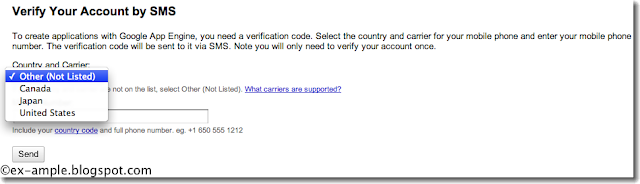
only canada, japan, US; for other countries, 3 steps:
At the end, in your google account, you will see "app engine":
After the SMS step,
you will receive on your cellular phone, a message:
"Google App Engine Code"
and a code with 7 numbers (see below "enter account code"):
NAME.appspot.com
(ex-ample.appspot.com)
and you have to choose your Application Title.
read the agreement with google.
3 possibilities for the options for authentication
At the end, you succeed with this window (https://appengine.google.com/start/createapp_success?app_id=s~ex-ample):
if you click "My application" link, you get this window.
View Dashboard:
Menu "Administration"-"Application Settings":
You cannot change "Application Identifier" but it is the place where you can change the "Application Title" and also Authentication Options.
----------------
You need to upload and deploy an application before you can make Web history.
At the top of the dashboard: Read about using appcfg to upload and deploy one.
In the window "application registered successfully",
"use AppCfg to upload and deploy your application code":
AppCfg Tool: http://code.google.com/appengine/docs/appcfg.html
The SDK includes a command for interacting with App Engine called AppCfg. You can use this command to upload new versions of the code, configuration and static files for your app. You can also use this command to manage datastore indexes and download log data.
A version of AppCfg is included with the SDK for each runtime environment. Select one of the following to view the appropriate documentation:
• Python Runtime - appcfg.py.
• Java Runtime - appcfg.
-----------------off line Google App Engine documentation
You can download an archive of the Google App Engine documentation to keep on your computer and read while not connected to the Internet:http://googleappengine.googlecode.com/files/google-appengine-docs-20110620.zip
-----------------getting started (3 programming languages)
-----------------Go (programming languages)Download page:
http://code.google.com/appengine/downloads.html
For Go (only linux and Mac OSX):
http://code.google.com/appengine/downloads.html#Google_App_Engine_SDK_for_Go
For more information on the Google App Engine SDK for Go.
You develop and upload Go applications for Google App Engine using the App Engine Go software development kit (SDK).
http://code.google.com/appengine/docs/go/gettingstarted/devenvironment.html
The Go SDK includes a web server application that simulates the App Engine environment (including a local version of the datastore, Google Accounts, and the ability to fetch URLs and send email directly from your computer using the App Engine APIs).
The Go SDK uses slightly modified versions of the development tools from the Python SDK, and will run on any Intel-based Mac OS X (Mac OS X 10.5 Leopard users already have Python 2.5 installed) or Linux computer with Python 2.5
Then App Engine applications can be implemented using the Go programming language.
Go "a programming language":
- http://code.google.com/appengine/docs/go/overview.html
- http://golang.org/
- http://en.wikipedia.org/wiki/Go_(programming_language)
-----------------getting started (with Go and Google App Engine)
This tutorial describes how to develop and deploy a simple Go project with Google App Engine. The example project, a guest book, demonstrates how to use the Go runtime environment.
In this tutorial, you will learn how to:
- build an App Engine application using Go,
- use the Go http package, to serve web pages,
- use the App Engine datastore with the Go datastore API,
- integrate an App Engine application with Google Accounts for user authentication,
- use Go's template package, with your app, and
- upload your app to App Engine.
By the end of the tutorial, you will have implemented a working application, a simple guest book that lets users post messages to a public message board.
---install SDK:
Follow the instructions on the download page to install the SDK on your computer.
For this tutorial, you will use two commands from the SDK:
- dev_appserver.py, the development web server
- appcfg.py, for uploading your app to App Engine
You can find these commands in the "google_appengine" directory of the zip archive.
--HELLO WORLD
http://code.google.com/appengine/docs/go/gettingstarted/helloworld.htmlGo App Engine applications communicate with the outside world via a web server compatible with Go's http package: http://golang.org/pkg/http/
This makes writing Go App Engine applications very similar to writing stand-alone Go web applications.

















No comments:
Post a Comment