But with Google Webmaster service/tools, you increase your visibility (also your sitemap).
To determine whether your site is currently included in Google's index, do a site: search for your site's URL. For example, a search for [ site:google.com ] returns the following results: http://www.google.com/search?q=site%3Agoogle.com .
https://www.google.com/support/webmasters/bin/topic.py?hl=en&topic=8465
http://www.google.com/support/webmasters/
Google Webmaster allows a better management of many blog (blogger, blogspot) and many sites:
all are in one page:
Google Webmaster is a tool that assists you in managing Google's indexing of your site, and improving the traffic to your website. This is an advanced lesson for those who would like to make use of this option.
Yola has made it possible for you to take advantage of Google Webmaster's website optimization tools. The following lesson will give you step-by-step instructions on how to verify your site and submit a Sitemap to Google Webmaster:
Step 1: Verifying Your Site with Google Webmaster
Before attempting to verify your site with Google Webmaster, your site needs to be published, you will need the URL of your site in order to submit it for verification. If your site is not published yet and you need instructions on how to publish it, please see our tutorial: Publishing Your Site.
Once your site is published, and you have the URL, head on over to Google Webmaster to submit your site! You'll need to create a Google account if you don't have one, otherwise Sign in.
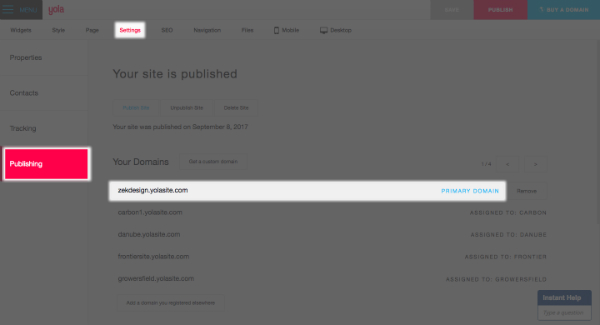
Once you have an account and have logged in, you will see a home page with a button "Add a Site" that prompts you to add a site. You should fill in the URL of your site here.
Important: Fill in the URL of your published site, not the your preview URL (the long URL you see when you preview your site from the Yola Sitebuilder). The URL of my test site is http://verifyinggwt.yolasite.com - type in the URL of YOUR site. When you are done, click "Continue".
If you have a custom domain such as mysite.com please make sure to enter it into the field including the www so it appears like http://www.mysite.com.
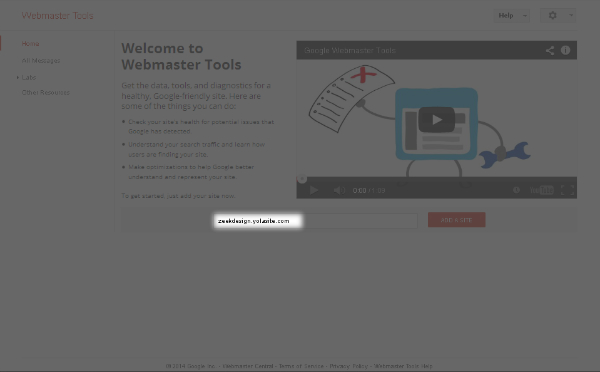
The next screen will give you options for verifying your site, please choose the "Add a meta tag to your site's home page".
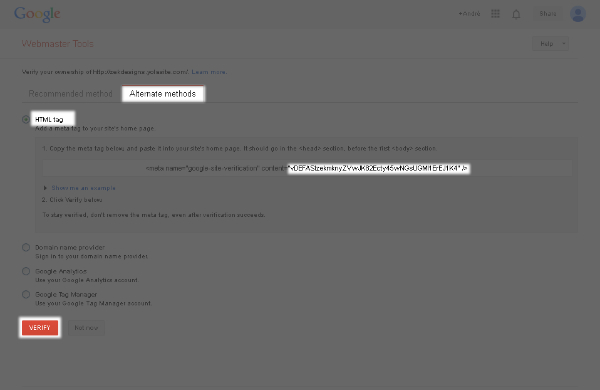
This is the tricky part! You need to copy the correct portion in order to successfully add the code to your site. The bit you need is between the quotation marks and the section highlighted in the screenshot above.
Now that you have the verification code it is time to apply this code to your site in the Sitebuilder. To do this:
Click on the down arrow of the "Site" option on the Toolbar
Choose "Site Properties"
Add the code to the very last field titled "Google Webmaster Code"
Click "OK"
Click on the green "Publish to the web" button
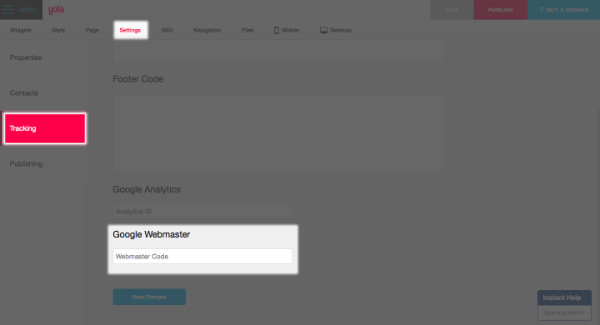
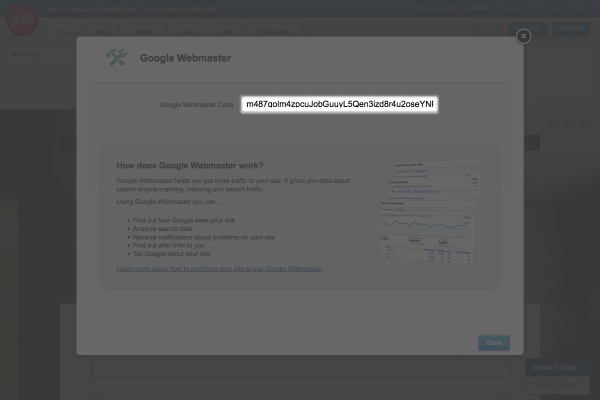
Once you have pasted the code and republished your site, return to the Google Webmaster screen and click the "Verify" button

Congratulations! You have completed the first part of the process. If you wish, you can now proceed to step 2.
Step 2: Submitting a Sitemap to Google Webmaster
When you publish your site, Yola generates a Sitemap on your behalf. You can submit this Sitemap to Google Webmaster in order to give Google more information about your site. For more information on why you should submit a Sitemap, click here: What's a Sitemap. Here is how you can find the Sitemap for your published site. It is your domain name, followed by: "/sitemap.xml." So the URL of my Sitemap for my test site would be: http://verifyinggwt.yolasite.com/sitemap.xml.
On the Dashboard page (the same page you've just verified your domain on), click on "Submit a Sitemap" on the bottom right of the page, then on the next page click on "Submit a Sitemap" again. Your domain name will come up in a dialogue box, enter sitemap.xml after this and click on "Submit Sitemap".

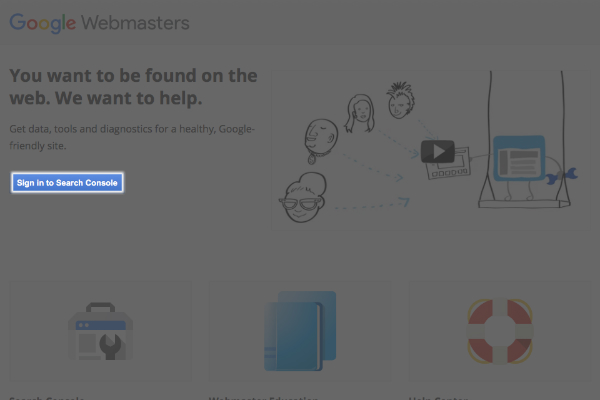
Your site will be verified and you should see the following screen:

Congratulations! You have now verified your site with Google Webmaster tools and submitted a sitemap. Once Google crawls your site you will be able to log into your Google Webmaster account for data that will help you optimize your site for search engines.
Ref:


No comments:
Post a Comment